Microsoft Outlook
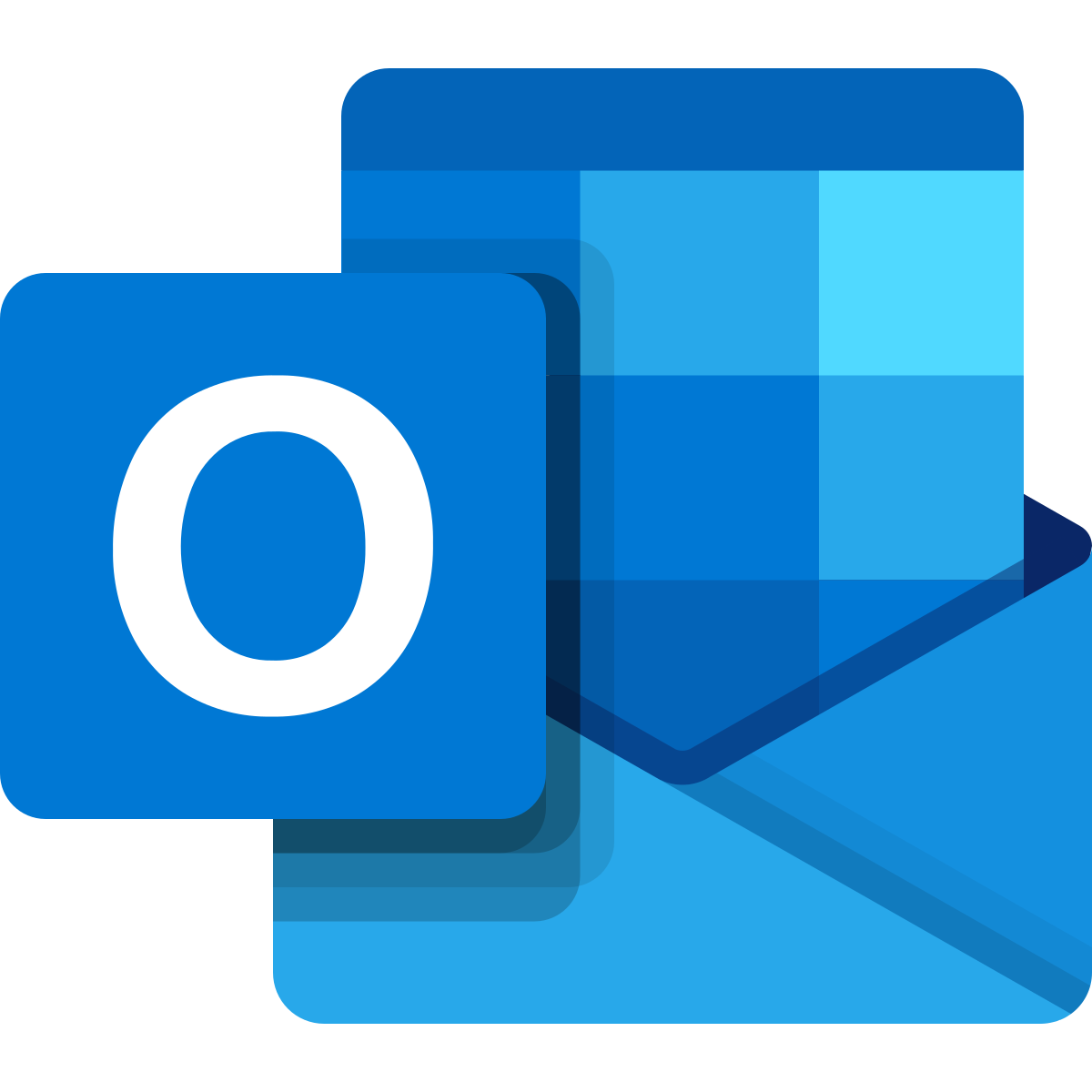
We are excited to announce that PSU employee email accounts will be migrated from Zimbra to Microsoft Outlook this summer. The Outlook experience will dovetail nicely with our increased use of Microsoft Office 365.
Training Resources
- Navigation | Video | PDF |
- Changing the Email Screen View | Video | PDF | PDF without images
- Viewing & Working with Email | Video | PDF | PDF without images
- Viewing & Working with Email Attachments | Video | PDF | PDF without images
- New Email Message Creation | Video | PDF | PDF without images
- Adding Attachments to Email | Video | PDF | PDF without images
- Flagging, Pinning and Marking Messages | Video | PDF | PDF without images
- Creating and Using Folders | Video | PDF | PDF without images
- Setting Retentions on Folders | Video | PDF | PDF without images
- Creating Filters | Video | PDF | PDF without images
- Focused Inbox | PDF |
Calendar
- Calendar Navigation | Video | PDF |
- Create Appointments | PDF | PDF without images
- Scheduling Assistant in Calendars | PDF | PDF without images
- Editing & Creating Repeating Appointments | PDF | PDF without images
- Create New Calendars | Video | PDF | PDF without images
- Sharing Calendars | Video | PDF | PDF without images
- Creating & Using Categories | PDF | PDF without images
Settings
- Automatic Replies (Out of Office) & Blocking Emails | PDF | PDF without images
- Themes, Appearance & Notifications Settings | PDF | PDF without images
- Creating Signatures & Mail Sending Options | PDF without images
- Split Face for Email Signatures | PDF |
- Outlook Calendar Settings | PDF |
- Setting a Delay in Outlook Email | PDF without images
Frequently Asked Questions
- How do I access Outlook on different devices?
- How do I create an event/meeting in my Outlook calendar?
- Why am I not receiving emails or calendar invites?
- How do I set up rules or filters to organize my inbox?
- How do I recover deleted emails or folders?
- How do I manage email security and phishing attempts?
- How do I delegate access to my calendar or inbox?
- How do I use Outlook’s accessibility features?
- Web: Go to the GUSPortal, select "Faculty and Staff Email" and sign in with your PSU credentials.
- Desktop App: Use the Outlook app included in Microsoft 365. ITS can help you download this if it is not on your machine now. Submit a ticket asking for help at support@pittstate.edu.
- Mobile: Download the Outlook app from the App Store (iOS) or Google Play (Android), then sign in with your PSU credentials.
- Use the Calendar tab in Outlook to create events.
- Click “New Event” → Add title, time, and location.
- TIP: Use “Teams Meeting” to add a virtual link if you would like to meet virtually.
- Check Junk, Trash, and Other folders to see if the missing email or invite might be there.
- Confirm the sender used the correct email address.
- Be sure that Inbox Rules (in Settings) is not redirecting or restricting messages.
- Go to Settings → Mail → Rules.
- Create a rule to move, flag, or categorize emails based on sender, subject, or keywords.
- Go to Deleted Items.
- Right-click the email and choose “Move to Inbox”.
- If not there, click “Recover items recently removed from this folder” at the top of the Deleted Items folder.
- Don’t open attachments or click on links from unknown senders.
- Watch for unusual language, urgency, or odd requests—even from familiar contacts (could be spoofed).
- Hover over the sender’s name to view the actual email address.
- Look out for misspellings or domain names that are off by a letter (e.g., micr0soft.com).
- Hover over links to see where they lead before clicking. Secure links should start with https:// and be from known, trusted domains.
- Avoid public Wi-Fi when accessing email. Use a VPN if you must access Outlook on an open network (e.g., airport or café).
- Log out of shared devices. Always sign out of Outlook when using a public or shared computer.
- Never send your password via email, even to someone from ITS.
- Report any suspicious emails to ITS by forwarding the email to abuse@pittstate.edu.
- Go to File → Account Settings → Delegate Access.
- Add a person and choose permission levels (e.g., view only, edit, send on behalf).
- Use screen reader support systems like JAWS, NVDA, VoiceOver.
- Enable dark mode in Settings → Appearance.
- Use keyboard shortcuts (e.g., Ctrl+R to reply, Ctrl+Shift+K to add a task).