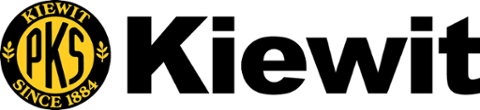General Policies for Student Employment
- All on-campus or University sponsored off-campus positions must be posted for at least three (3) days with Career Services, but may also be posted elsewhere.
- All on-campus student employees (undergraduate or graduate) are limited to a 20 hour work week while classes are in session.
- All on-campus employees are subject to a sex offender check which will be completed during the approval process by Career Services at no charge to the student.
- Some on-campus positions are subject to a fiduciary check which will be completed during the approval process by Career Services at no charge to the student.
- Job postings should contain any specific information that might disqualify a student: i.e., work study eligibility, fiduciary check, specific major(s), etc.
- All students not hired should receive notification, either by letter or email, that the position has been filled.
Appointing Students
If you are a department supervisor or timekeeper and wish to appoint a student employee in your department at PSU, then please follow the directions below.
- Log in to GUS Classic
- From your GUS menu select Miscellaneous Processes
- Under Miscellaneous Processes click the Appoint/Revise Student Employee link
- Select the Department you want to view and click "Submit Dept."
- Click the main link for the department (i.e., Career Services) NOT the link for Students Under My Direct Supervision
- From the drop-down menu, select the position you are filling (i.e., Student Secretary). Click Choose Position. Departments must use the GUS HR Position Inventory (GUS Cloud > Other > My Dashboard - Gus Recruit Dashboard) for a current position inventory to identify filled and vacant positions. The Gus Classic Position Inventory will not always show an incumbent. Please do not start a GUS Classic Search on a position until you have identified the correct one to use by looking at the GUS HR Position Inventory.
- To appoint a new student employee, enter the student's PSU ID number and click Fill Position.
- Complete the Online Student Appointment Form by filling in the fields for First Day of Work and GL String. Please note that the first day of work needs to correspond with the beginning of a pay period.
- The pay increase anniversary date will need to be the date a year from the start date of the student.
- Click New Appointment.
- The completed appointment form will appear on your screen. Please print a copy for your records!
- Note the specific directions on the appointment form regarding your student employee and paperwork that is needed in the Student Employment office (202 Horace Mann).
- If it is necessary that your student complete paperwork, they should not work until the paperwork is complete -- with the exception of International Students. They may begin working once they have received a receipt from the Social Security Administration stating they have applied for a Social Security number/card.
- The office will be notified via email when the paperwork is complete and the appointment has been approved.
Revising Student Appointments
Use the Line Manager and Administrator Dashboard in GUS Cloud to process student employee changes including: salary increase, line manger changes, costing changes and last day of work.